What you get out of this




How to Set Up a Campaign in TikTok Ads Manager (7 Steps)
Image gallery
This is the final chapter in our TikTok Ads guide. In this step-by-step guide, you're going to set up a TikTok ads account and launch your first campaign.
This chapter is meant to be a hands-on project, light on theory and heavy on action. So don't read this chapter until you've learned the fundamentals of TikTok ads first.
Guide Contents
In case you missed the first four chapters in this guide, you can find links below:
Getting Started
Otherwise, roll up your sleeves, open a fresh browser tab, and get ready.
Here's what you'll do.
- Step 1: Set up your TikTok ads account
- Step 2: Plan copy and creative
- Step 3: Generate custom audiences
- Step 4: Set up a TikTok ad campaign
- Step 5: Build ad groups
- Step 6: Create ads
- Step 7: Go live!
Need help running TikTok ads? We've created the ads agency for startups.
Step 1: Set up your TikTok ads account
Step 1a: Create a TikTok Business Manager account
First, head over to ads.tiktok.com to set up your TikTok For Business account.
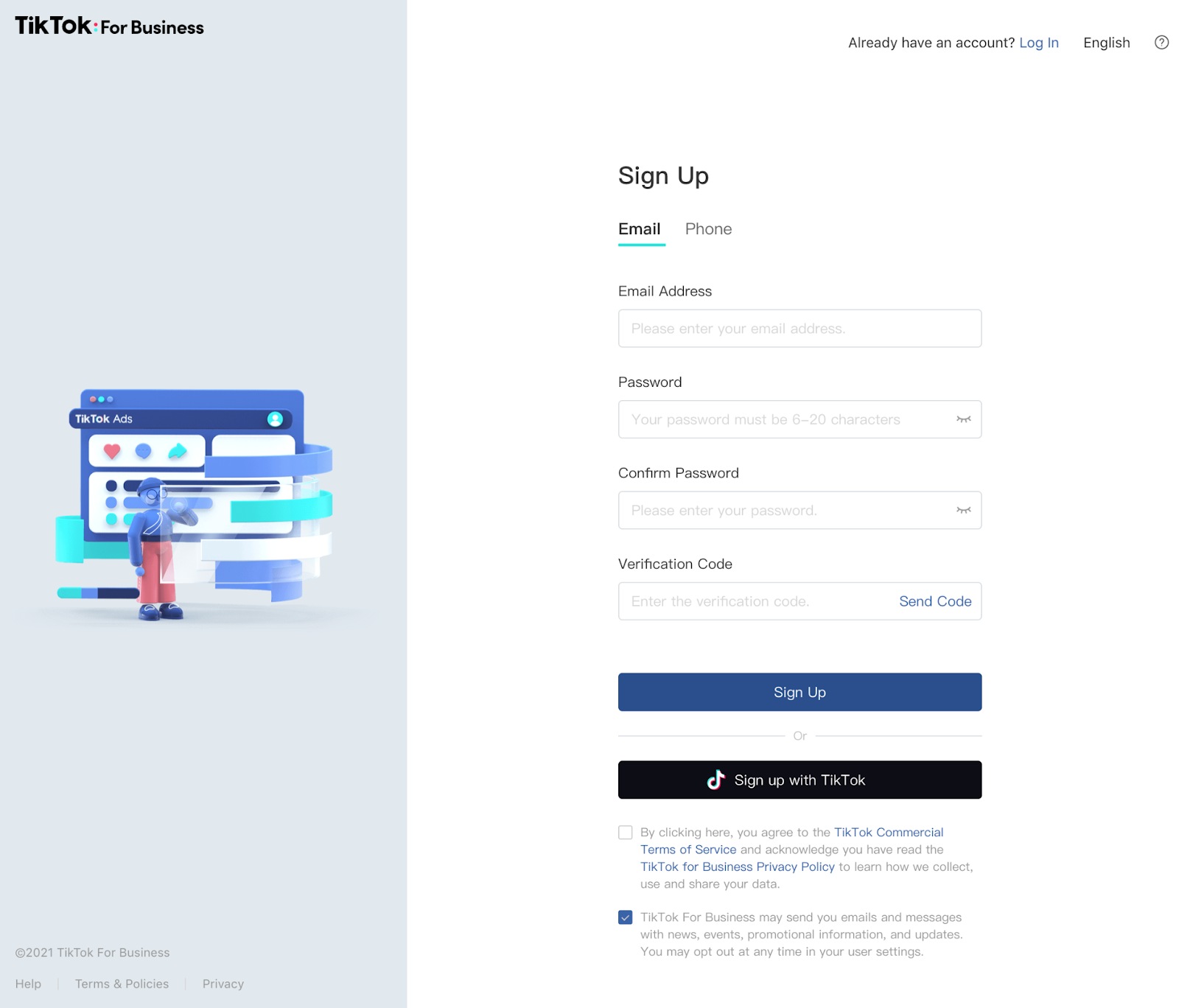
Enter your account information and contact details.
On the next page, you should fill in:
- Country/region
- Industry
- Business name
- Time zone
- Phone
- Currency
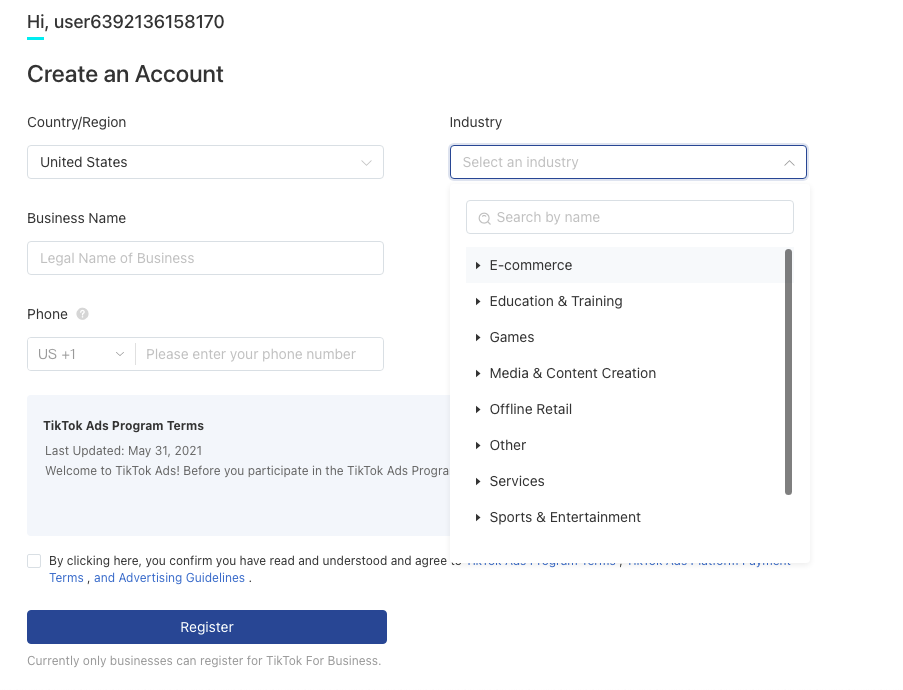
Click Register, and wait for TikTok to approve your account (usually within one business day).
- Once you've received your verification code, enter it.
- On the next screen, enter your business details and billing information.
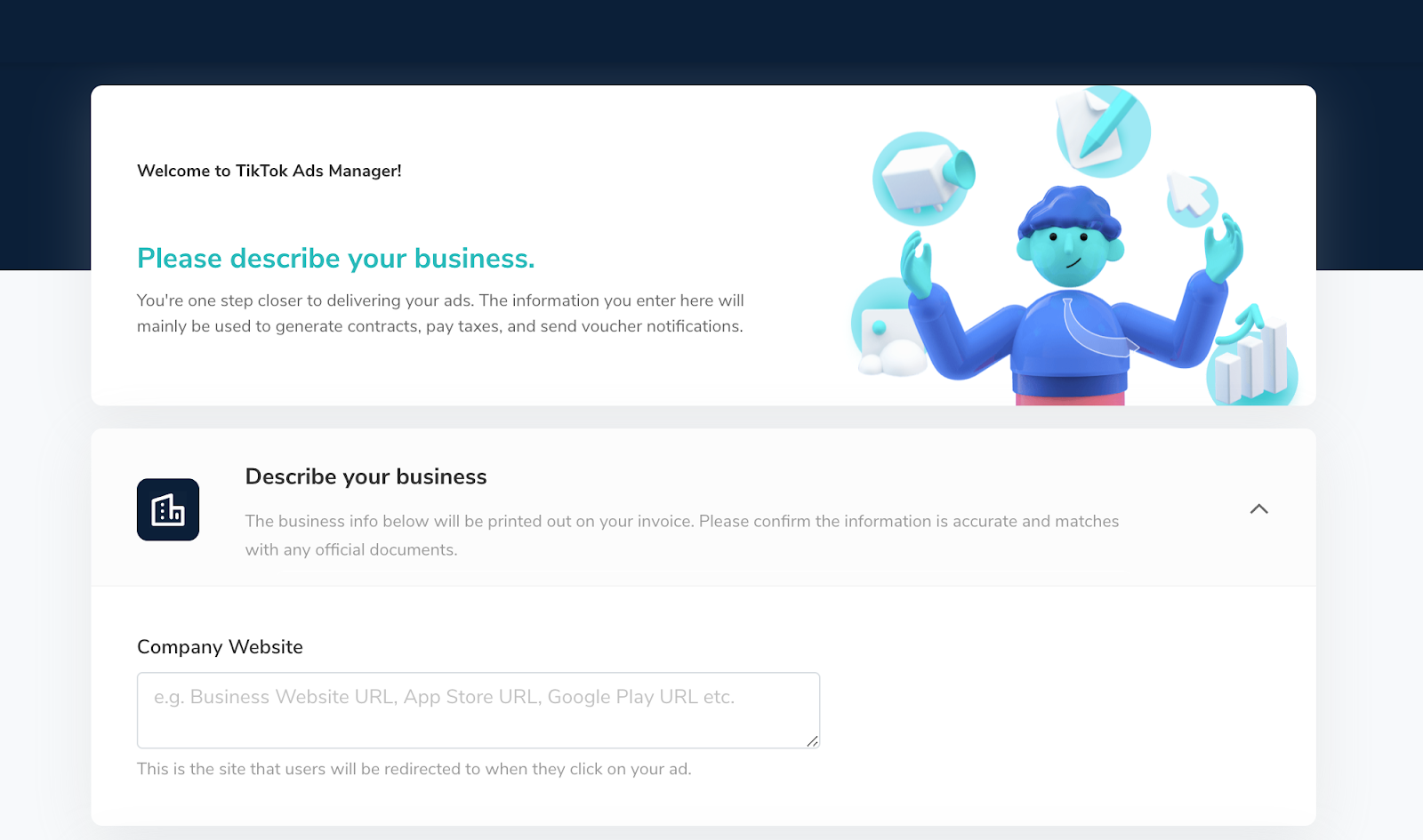
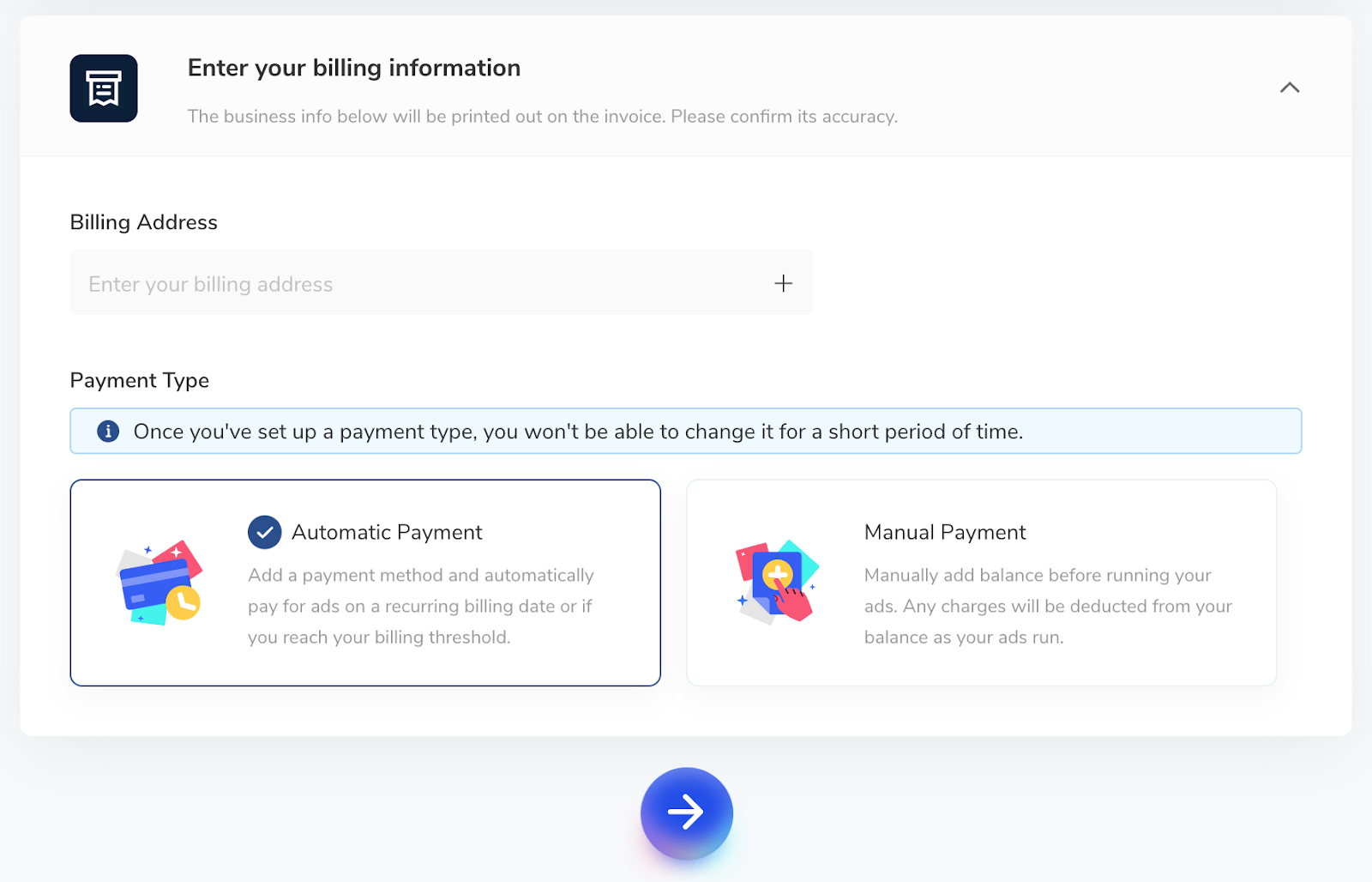
Click the right arrow to continue.
Now, choose the Ads Manager mode you want to start with. We recommend Custom Mode.

- Simplified Mode is a streamlined process that lets you quickly create and launch ads with fewer features and settings.
- Custom Mode gives you more ad types, targeting options, and other advanced features—use this one.
Once you select Custom Mode, you’ll be redirected to the main TikTok Ads Manager campaign creation screen.
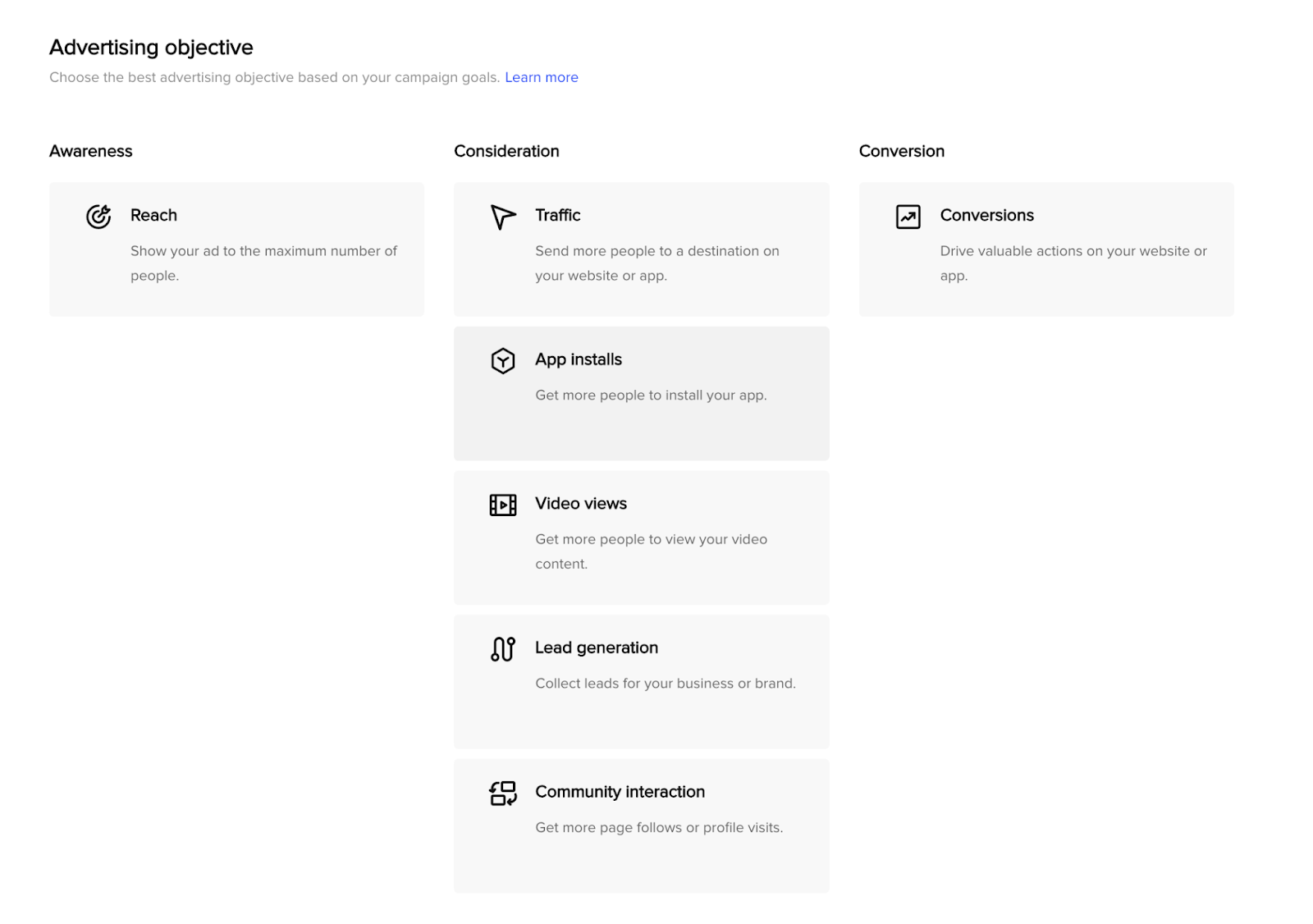
You're in. Now, go ahead and select your campaign objective.
- If you sell an app, choose App Installs.
- If you sell products online, select Conversions.
Make your selection and click Continue.
Step 1b: Set up and install TikTok Pixel on your website
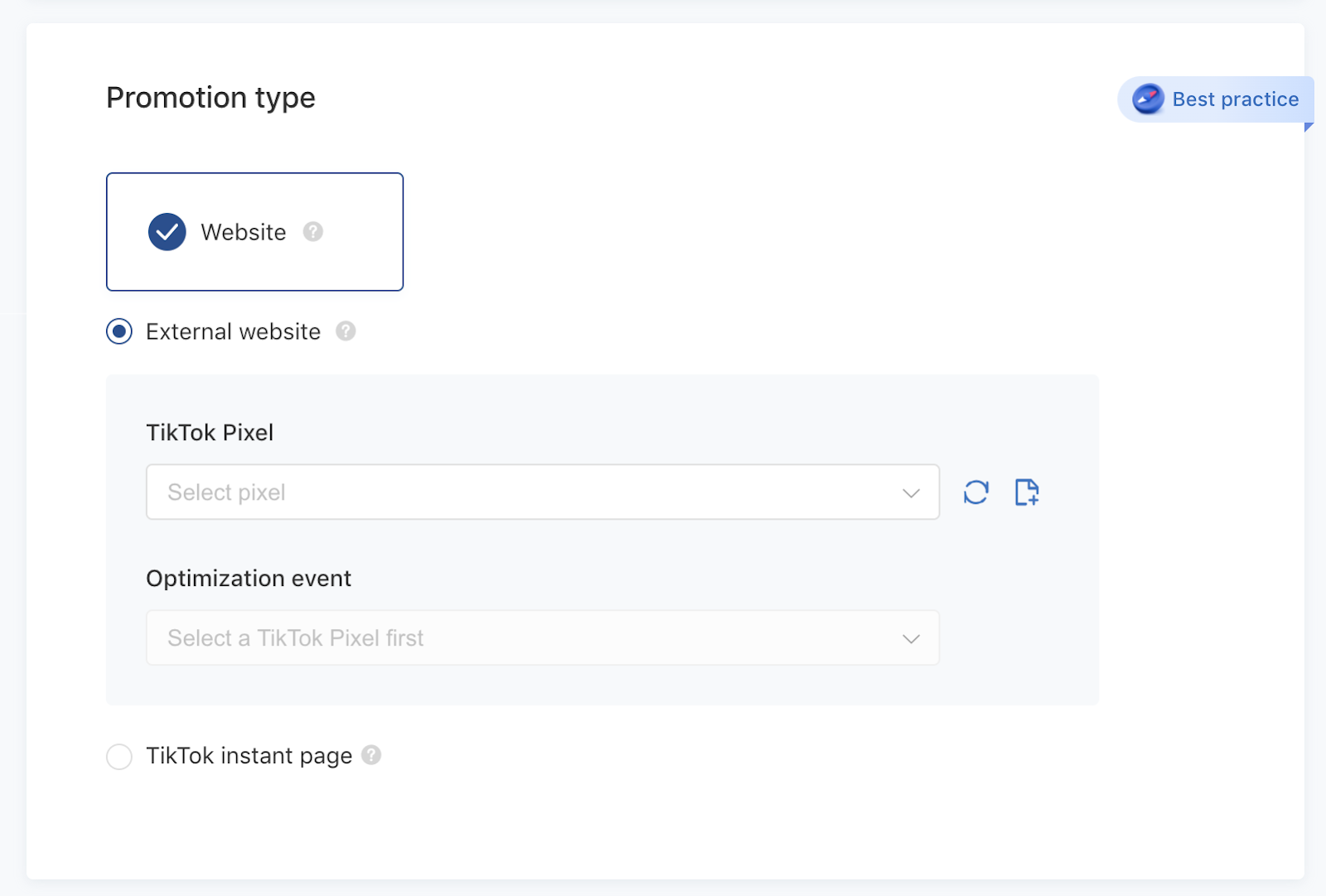
In a conversion campaign, you can choose from several optimization events, such as Add to Cart and Place an Order. But first, you’ll need to set up conversion tracking with TikTok Pixel.
If you’ve already set up conversion tracking on another ad platform, you know the drill.
Tracking pixels help you:
- Measure your campaign performance. See how traffic performs on your website.
- Optimize and improve ad delivery. Show ads to people who are likely to convert.
- Build custom audiences. You can use the data from your website to create audiences for retargeting.
To install TikTok Pixel on your website:
- Navigate to the top menu and select Assets > Event.
- Click Manage under the Web Events option.
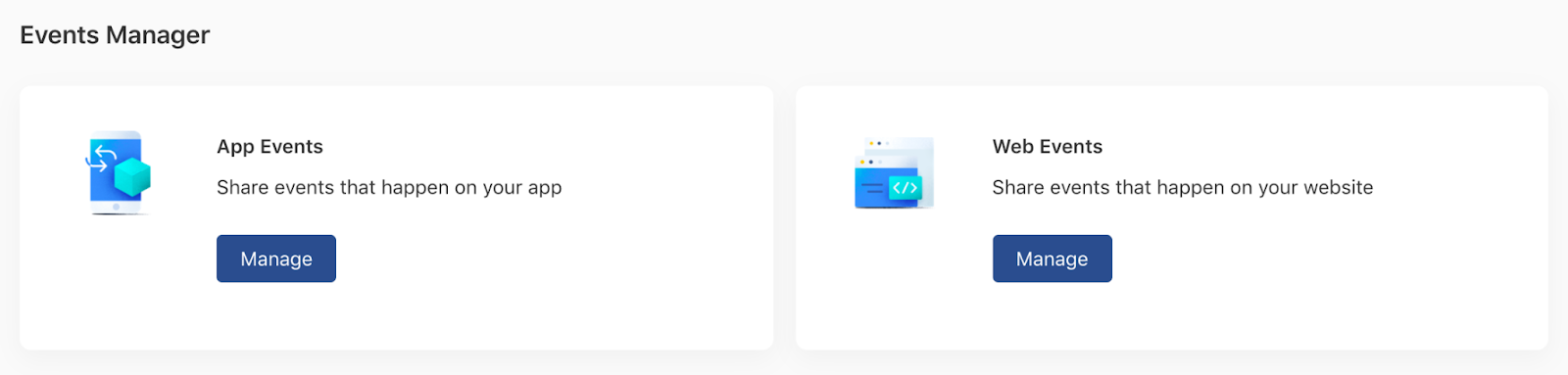
Click Create Pixel, and decide whether to add the pixel to your website manually or via third-party integration.
We'll cover pixels for mobile apps after going over websites.
Give your pixel a name, then choose between:
- Manual installation: For TikTok’s official documentation on installing your pixel code manually on your website, click here.
- 3rd-party installation: TikTok has integrations with several platforms (e.g., Shopify and Google Tag Manager) that make installation a breeze. Click here for detailed instructions on each.
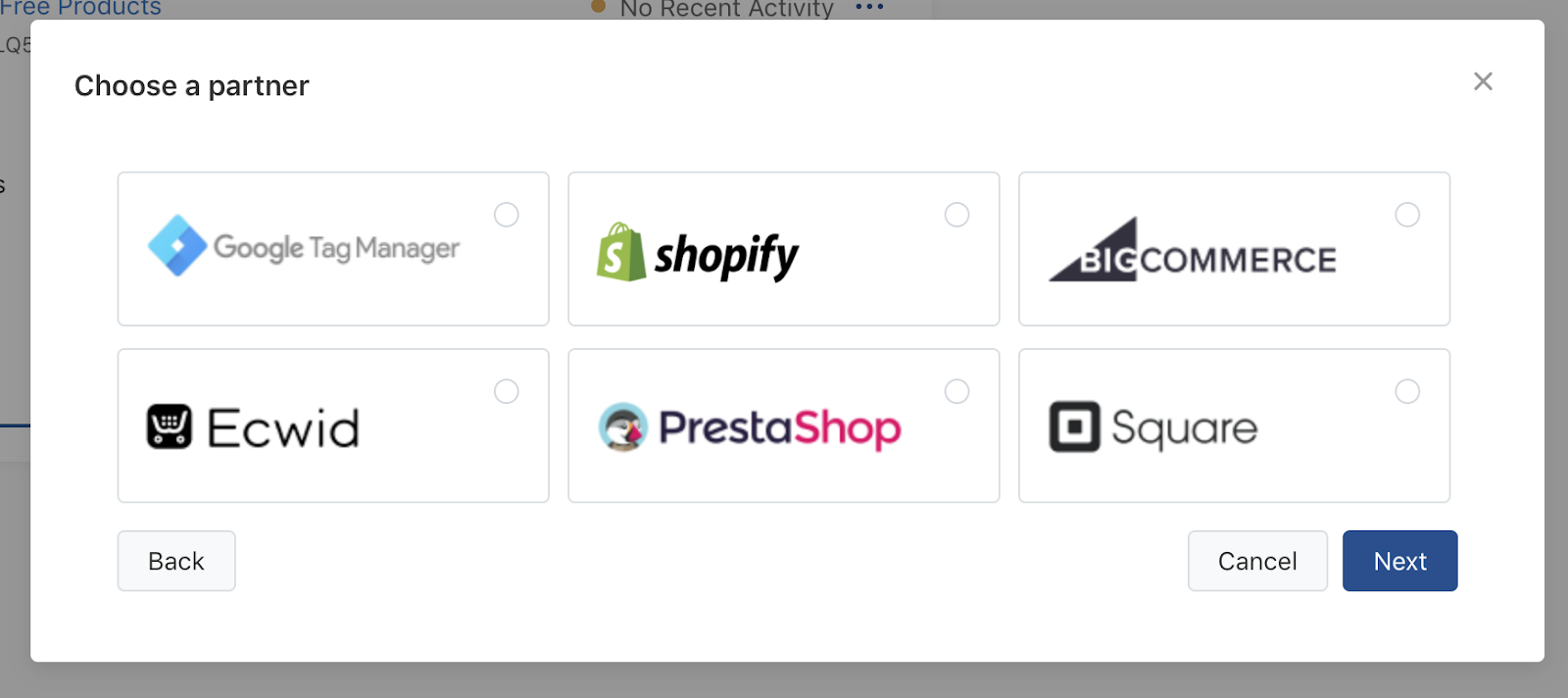
Instructions for mobile apps
To set up mobile app conversion tracking, you’ll need to paste your TikTok App ID inside the mobile measurement provider (MMP) that integrates with your app. Here’s TikTok’s documentation on how to set up and manage your TikTok App ID.
Links to MMP-TikTok setup documentation:
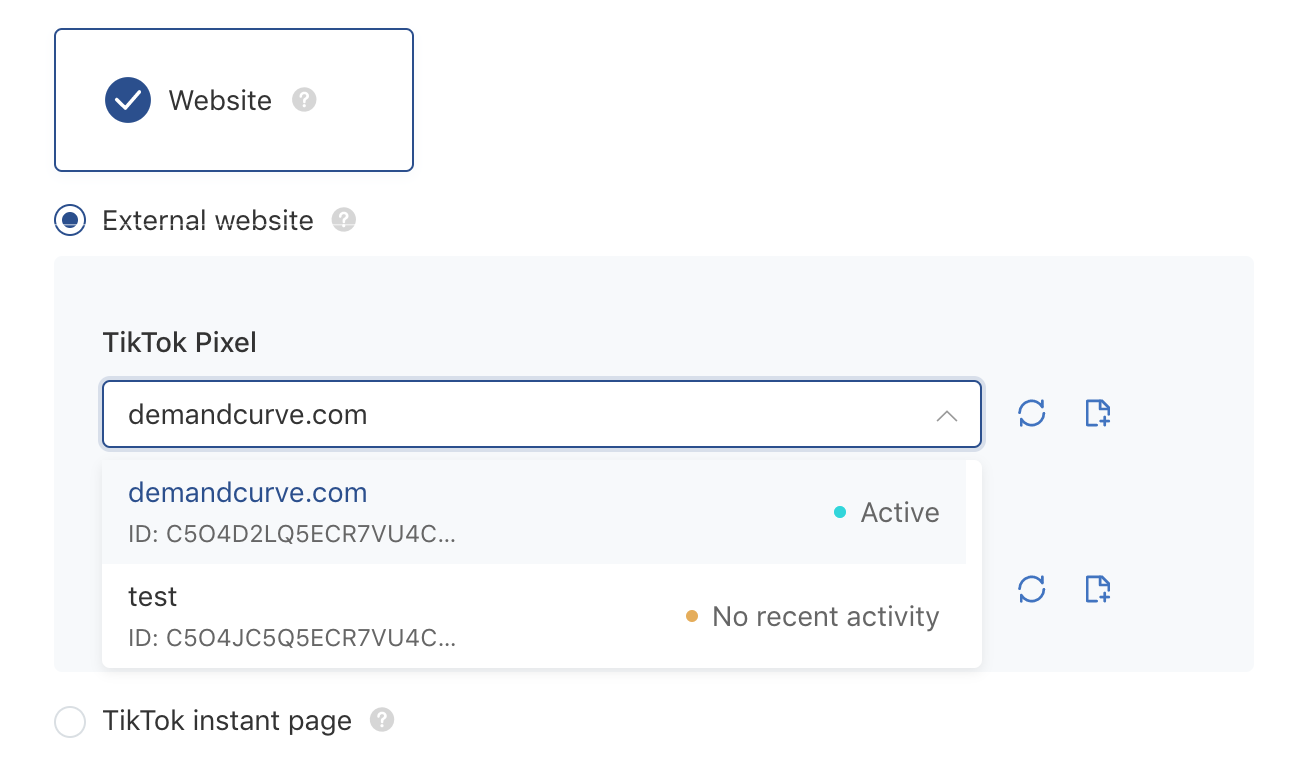
Give your pixel a few days to start collecting data. Once it's ready to record conversion events in your campaigns, your pixel will switch to Active.
Step 1c. Set up conversion rules
You've installed TikTok Pixel. Now you need to set up some conversion event rules.
- Navigate to Assets > Event and click Manage Pixel.
- Click into the pixel you created in Step 1b.
- Click Custom Events.
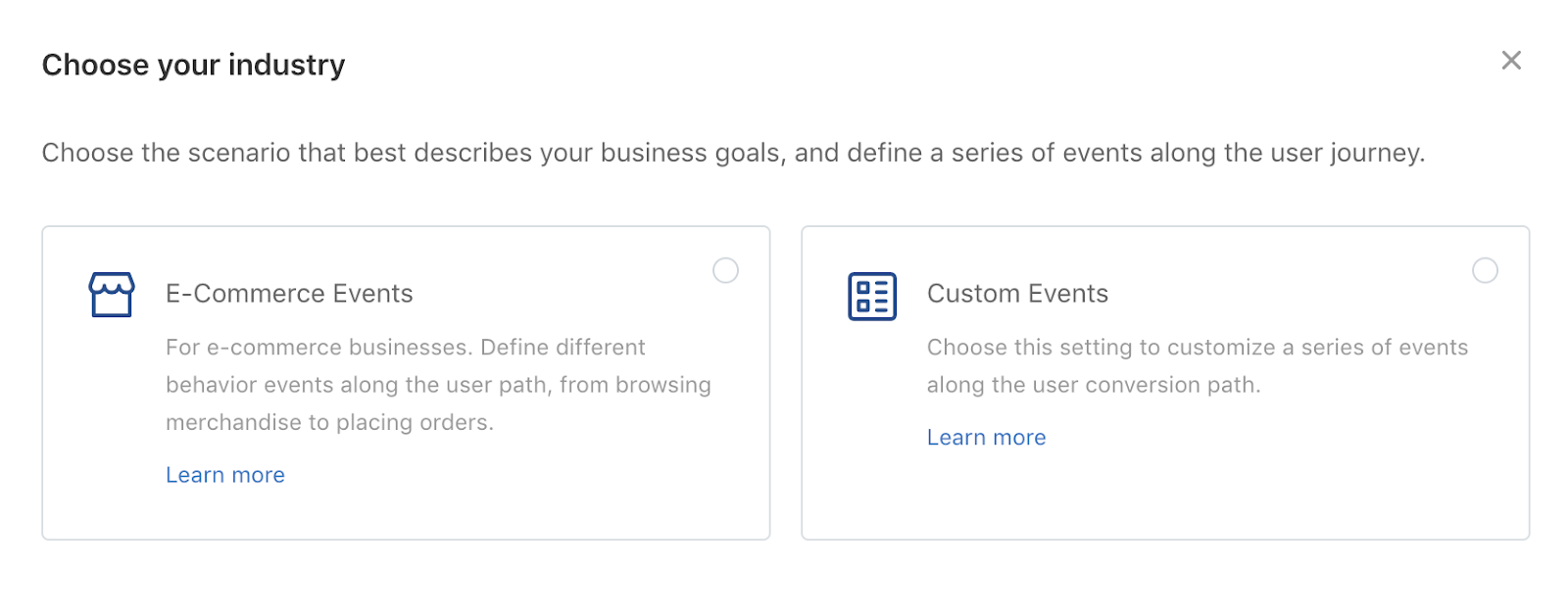
TikTok Pixel enables you to track all kinds of conversion events, including:
- Purchase
- Page views
- Add to cart
- Signups
- Multiple events combined (e.g., page view + purchase)
- And many, many more
The conversion events you choose will ultimately depend on your business and goals.
For more guidance on setting up your conversion events and rules, see TikTok’s documentation.
Step 2: Copy and creative
Step 2a: Plan copy
TikTok ads are very similar to Snapchat ads and Instagram Reels. They feature user-generated content (UGC) in full-screen vertical videos, and they hardly have any copy at all. So this won’t take long.
Every TikTok ad requires:
- Display Name: E.g., your company name. Up to 20 characters with spaces
- Ad Copy: E.g., product description, campaign slogan/tagline, brand ethos, etc. Up to 48 characters. Anything longer will be truncated and changed from a static text string into a looped scroll of text.
These two elements show up in small text toward the lower left-hand corner of the screen. Like this:
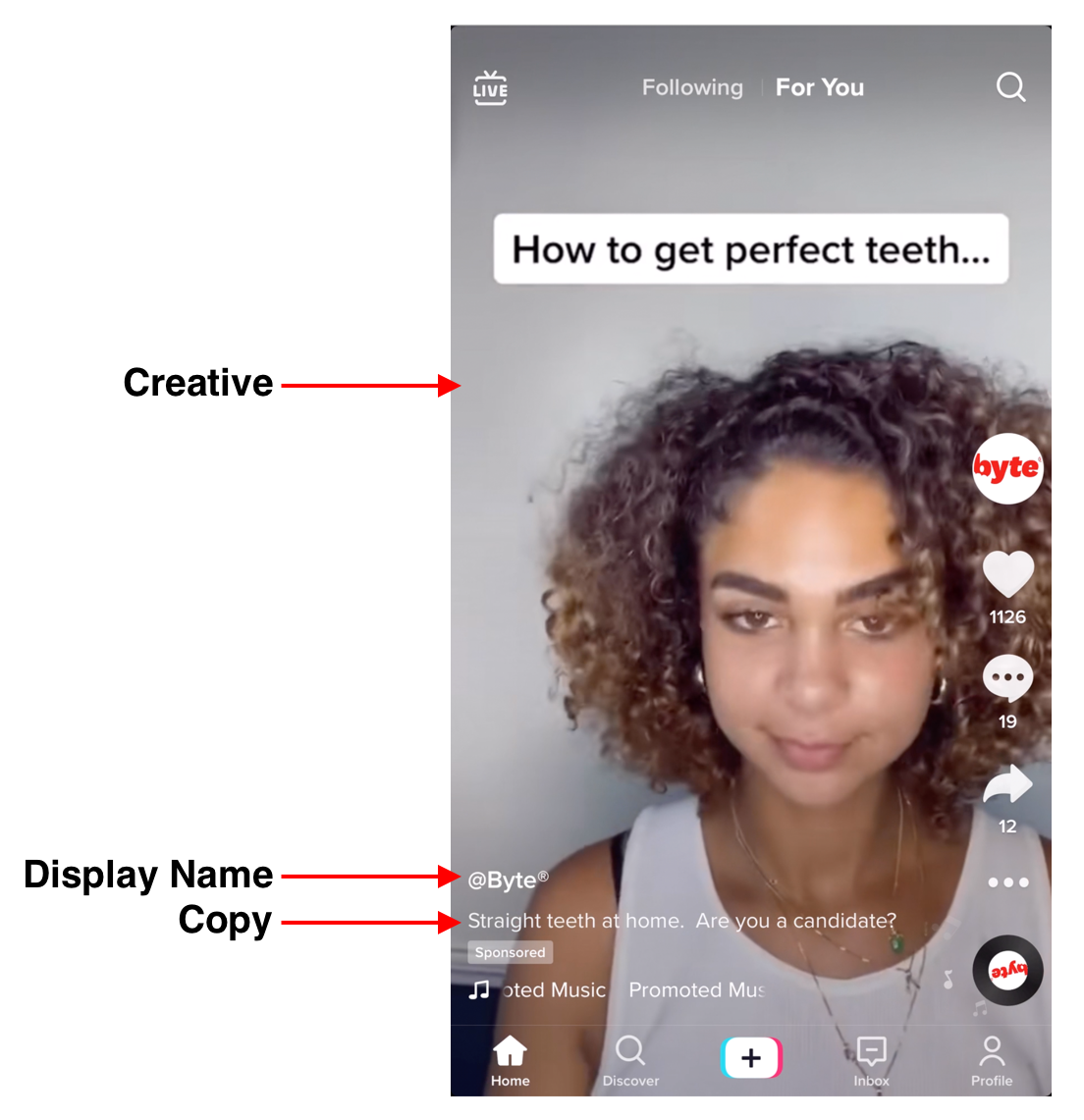
Space is limited, so consider what copy must be visible to get the message across.
Note: On TikTok, social handles and URLs are not permitted to appear as the display name.
Step 2b. Plan creative
Ads have to be created for the campaign objective they’ll serve. There are 6:
- Reach: Show your ad to the maximum number of people.
- Traffic: Send more people to a destination on your website or app.
- App installs: Get more people to install your app.
- Video views: Get more people to view your video content.
- Lead generation: Collect leads for your business or brand.
- Conversions: Drive valuable actions on your website.
- Community interaction: Get more page follows or profile visits.
Spec out your UTM tags for each creative and ad group. (We usually add them to a Google Sheet.)
Use this URL builder to help you out.
Step 2c. Create and upload videos to your asset library
Before you start building a campaign in earnest, you’ll need to fill your asset library with creatives.
Navigate to Assets > Creative > Videos to access your video library.
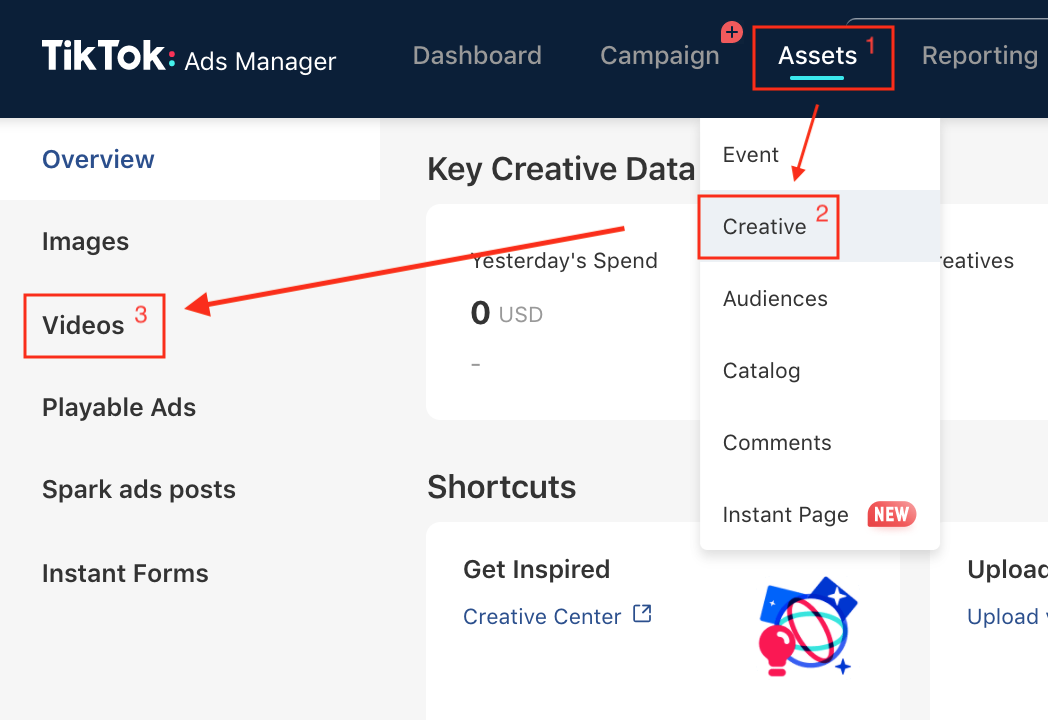
- If you’re uploading a ready-made video to TikTok ads manager, click Upload.
- If you’re creating one from scratch, choose Create to explore TikTok's Creative Tools suite. Here are the official spec guidelines to be aware of as you get started.
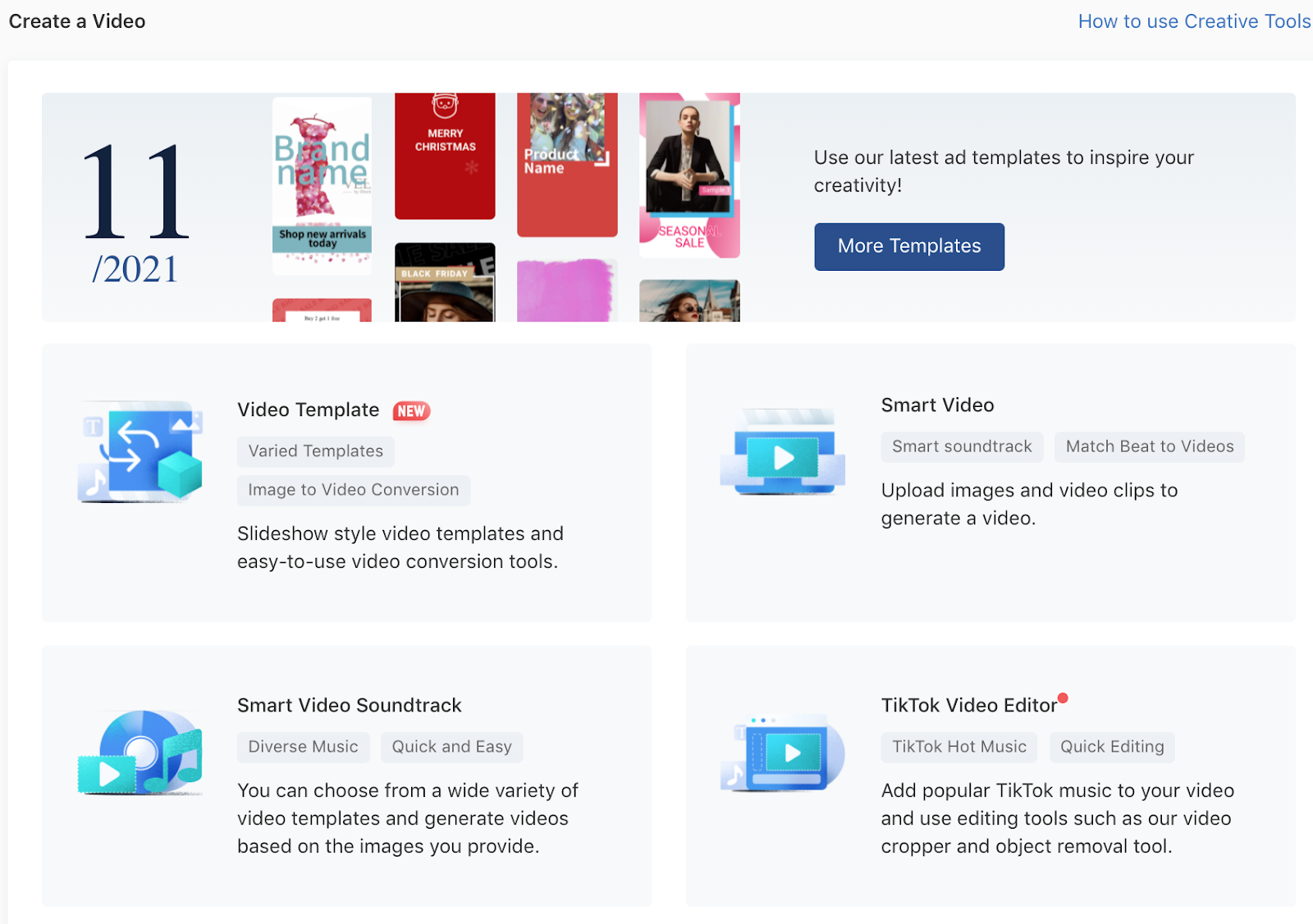
TikTok has four ways to create and edit video:
- TikTok Video Editor is a full-featured editing suite. We recommend this option because it gives you the most control over the finished product. It’s where you’ll upload raw footage and turn it into a fully -fledged TikTok using copyright-free music, text overlays, video transitions, effects, and stickers. Here’s TikTok’s official documentation with instructions on using each of these features.
- Video Template lets you build a carousel-style ad using still images, closed captioning, and audio. This is a handy feature, but most account setups don't have access to carousel ads yet, so we can skip this one.
- Smart Video lets you automatically upload images and video clips to generate a video. TikTok layers on preset visual effects and audio. This is a convenient way to whip up an ad in a hurry, but it’s not optimal.
- Smart Video Soundtrack lets you upload video creatives and test different background music. It’s “smart” because TikTok makes three audio recommendations based on your creative. These are usually hit or miss.
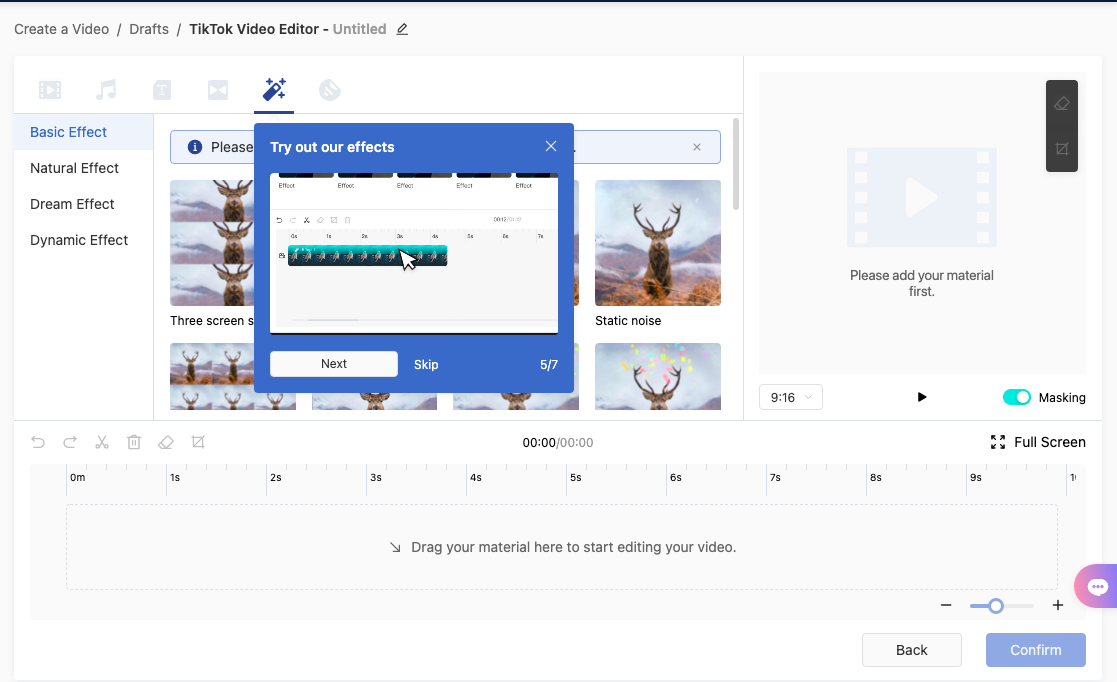
Once you’re satisfied with your creation, click Confirm to add it to your asset library.
Take time now to upload, edit, and load all creatives into your asset library. That way, you’ll have everything you need to build a campaign and add individual creatives into your ad groups all in one fell swoop.
But before you build a campaign, you'll want to generate a few audiences.
Step 3. Generate custom audiences
Step 3a. Upload customer file (seed list)
TikTok doesn’t let you create custom audiences on the fly, so we’ll want to make them in advance and have them ready when it’s time to build a campaign.
To get started, navigate to Assets > Audiences, where you’ll have the option to create a custom audience or lookalike audience.
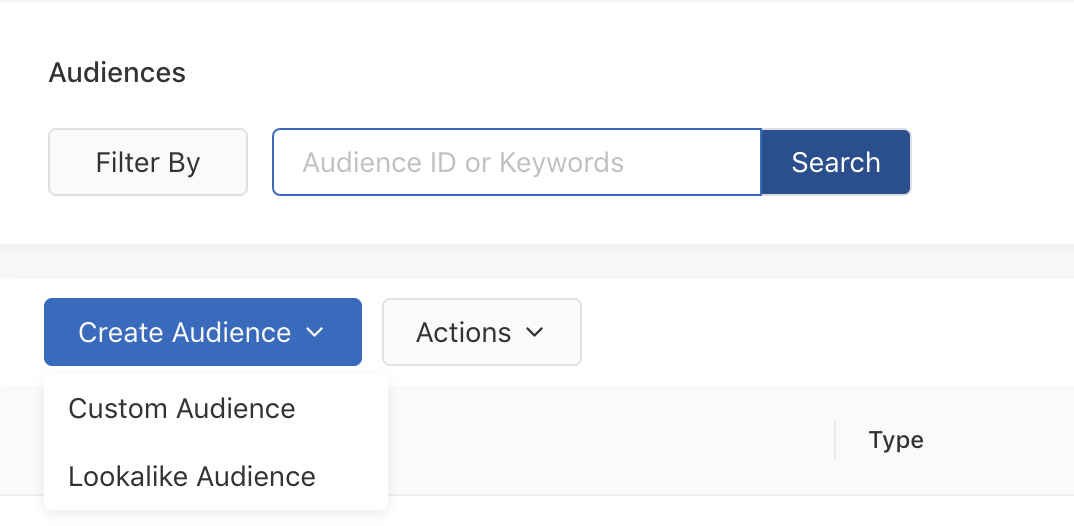
Click Create Audience. You’ll see five options:
- Customer File: Upload a customer file to match your customers with people on TikTok, who will then be used to create an audience.
- Engagement: Create a list of people who saw, clicked on, or engaged with your content.
- App Activity: Create a list of people who downloaded your app or took specific actions, such as making a purchase.
- Website Traffic: Use TikTok Pixel to create a list of people who visited or took specific actions on your website.
- Lead Generation: Create a list of people who viewed or submitted an instant form in a lead generation ad.
For now, we want to use an existing customer list to create a lookalike audience, so click the Customer File option.
Important: Unlike most platforms, TikTok doesn’t let you upload email lists, names, or phone numbers. Instead, your only option is to upload customer files using mobile device IDs—either Apple IDFA (identifier for advertisers) or GAID (Google advertising ID).

If you have this customer data available, upload a compatible file type, and give your custom audience a name.
Step 3b. Lookalike audience
In this step, we’ll create custom lookalike audiences using the seed audience you uploaded in the previous step.
To create a lookalike audience (LaL), navigate to: Assets > Audience > Create Audience > Lookalike Audience
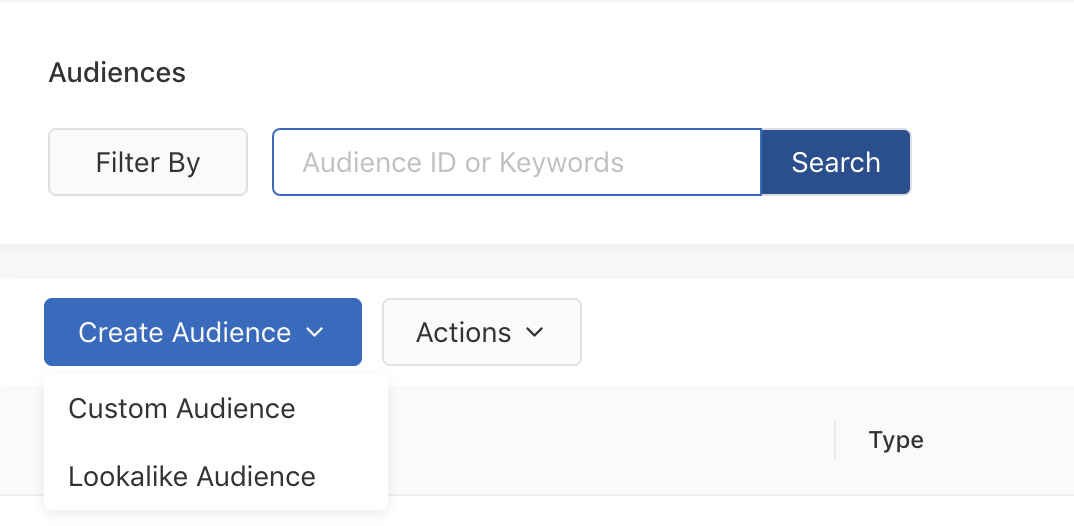
From the dropdown menu, choose the customer list that you uploaded in Step 3.
Select TikTok under the Placement dropdown, and enter the country or countries where your target audience is located.
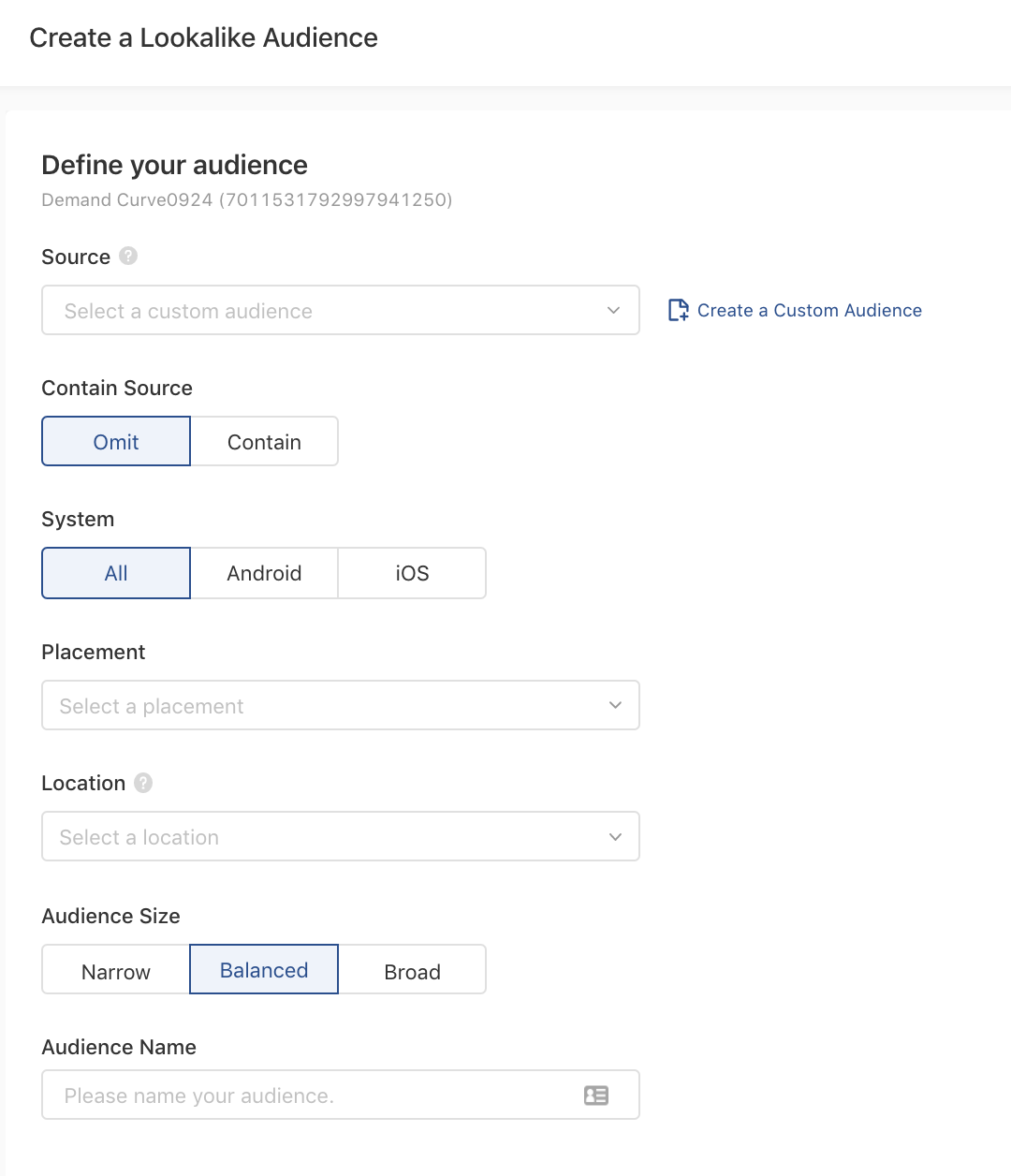
In the following field, you’ll see three lookalike types to choose from:
- Narrow is equivalent to a 1% lookalike on Facebook. This will be a much smaller audience, but the most similar to your existing customers.
- Balanced is equivalent to a 5% lookalike audience on Facebook. It’s similar to your existing customers, but it has a wider audience.
- Broad is equivalent to a 10% lookalike on Facebook. This will be your largest audience, with the least overall similarity to your seed audience.
Choose Narrow. We want to target the people who are the most similar to our existing customers.
Click Create.
Step 3c. Website traffic
Note: If you haven’t installed your TikTok Pixel yet, pause and go complete Step 1b first.
For this custom audience, we’ll be targeting people who have visited your website.
After installing your Pixel:
- Navigate to Create Audience > Custom Audience > Website Traffic.
- Select Page Views from the dropdown menu, and target everyone who has visited your site in the last seven days (the shortest window).
- Give your audience a name like “7-Day Visitors.”' Leave Auto-Refresh toggled ON (blue). Your new audience will automatically refresh as your pixel accumulates more user data.
Now repeat the process for 30- and 90-day visitors.
Step 4. Set up a TikTok ad campaign
Your asset library is newly filled with ad creatives, your pixel is firing, and you have at least one custom audience to use in your upcoming campaigns.
Now let's build a campaign.
Click Campaign from the top menu bar, and click Create under the Campaign tab.
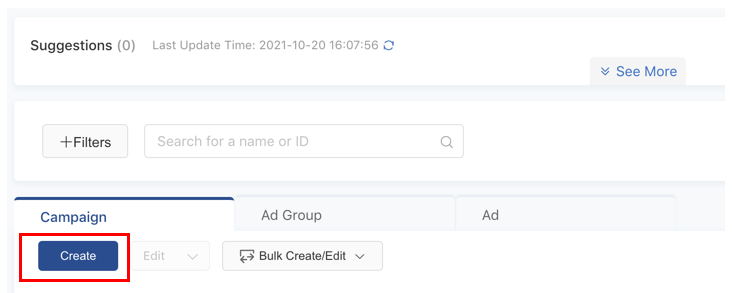
You’re back where it all started. In the next view, you’ll see the same selection of seven Advertising Objectives from Step 2.
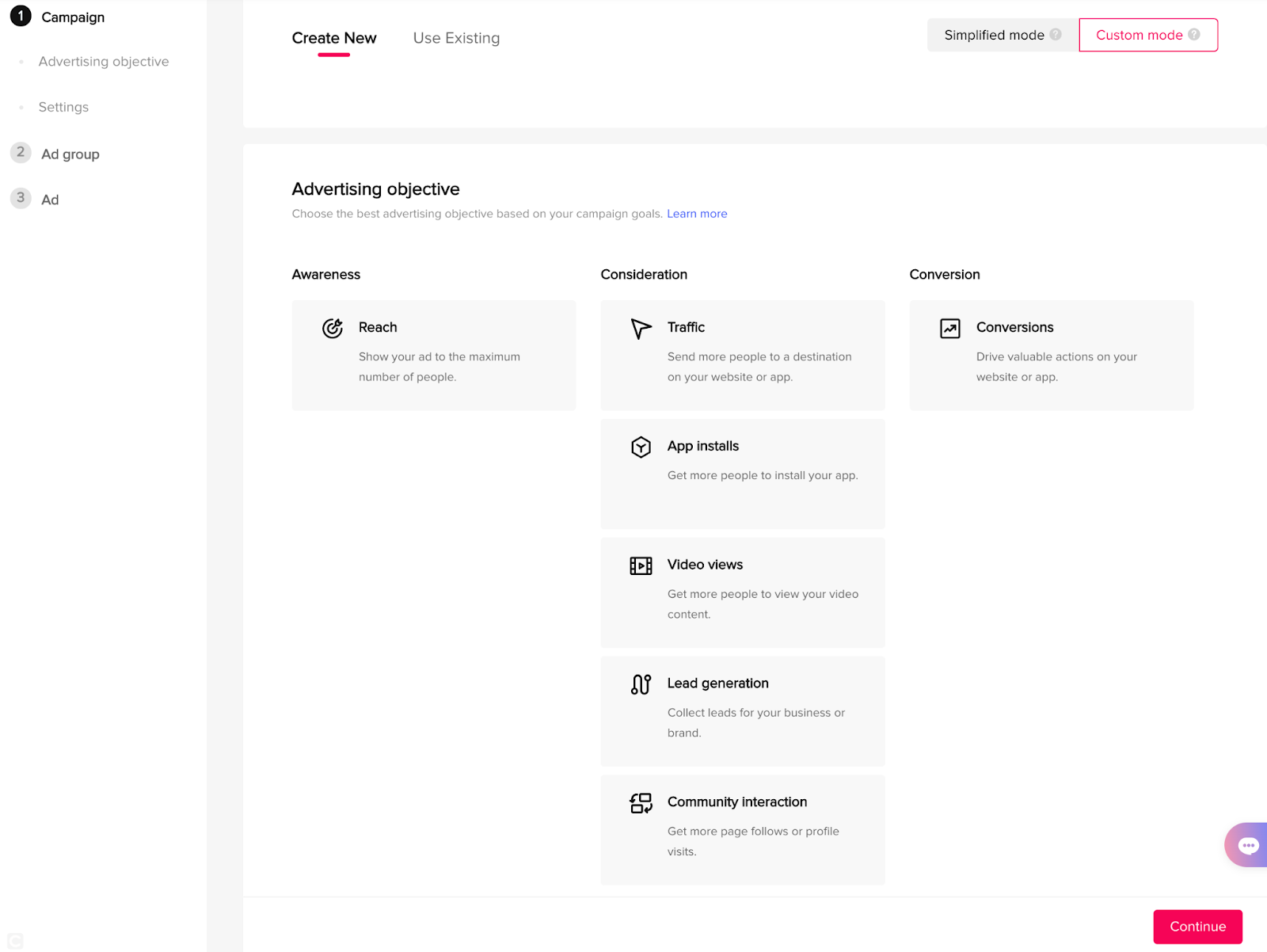
Select Conversions if you sell products, or App Installs if your company sells a game or mobile app.
Give your campaign a name (e.g., “Prospecting” or “Creative Testing”).
Keep Campaign Budget Optimization toggled OFF. TikTok reps recommend optimizing the budget at the ad group level while starting. This gives you more control and better ad performance if you’re on a smaller budget.
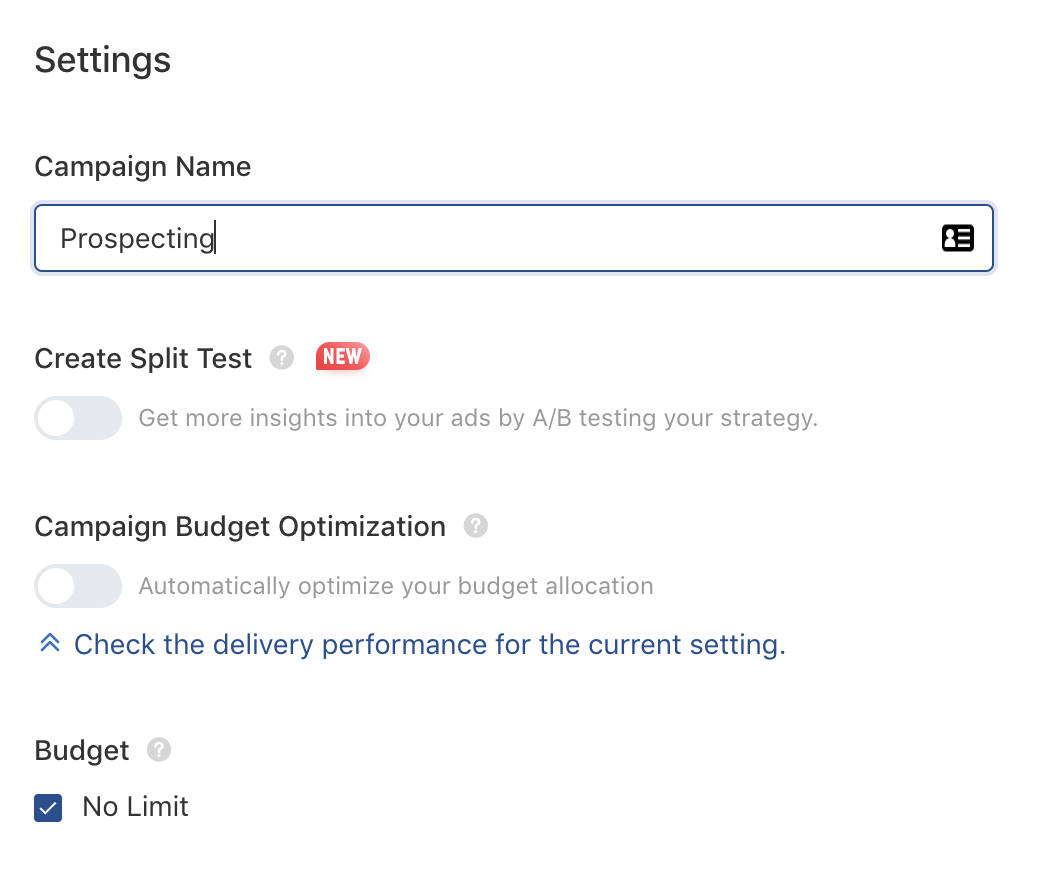
Check the No Limit box under Budget, then click Continue to make your way to the Ad Group level.
Step 5. Build ad groups
Within a campaign, there are ad groups (“ad sets” on Facebook). Let's build the first one.
Step 5a. Ad group settings
To start, give your ad group a name.
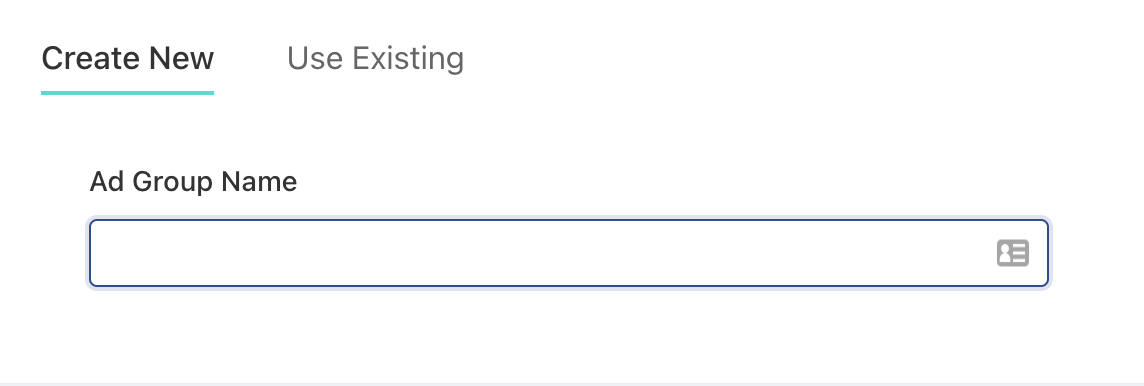
Then, select the promotion type.
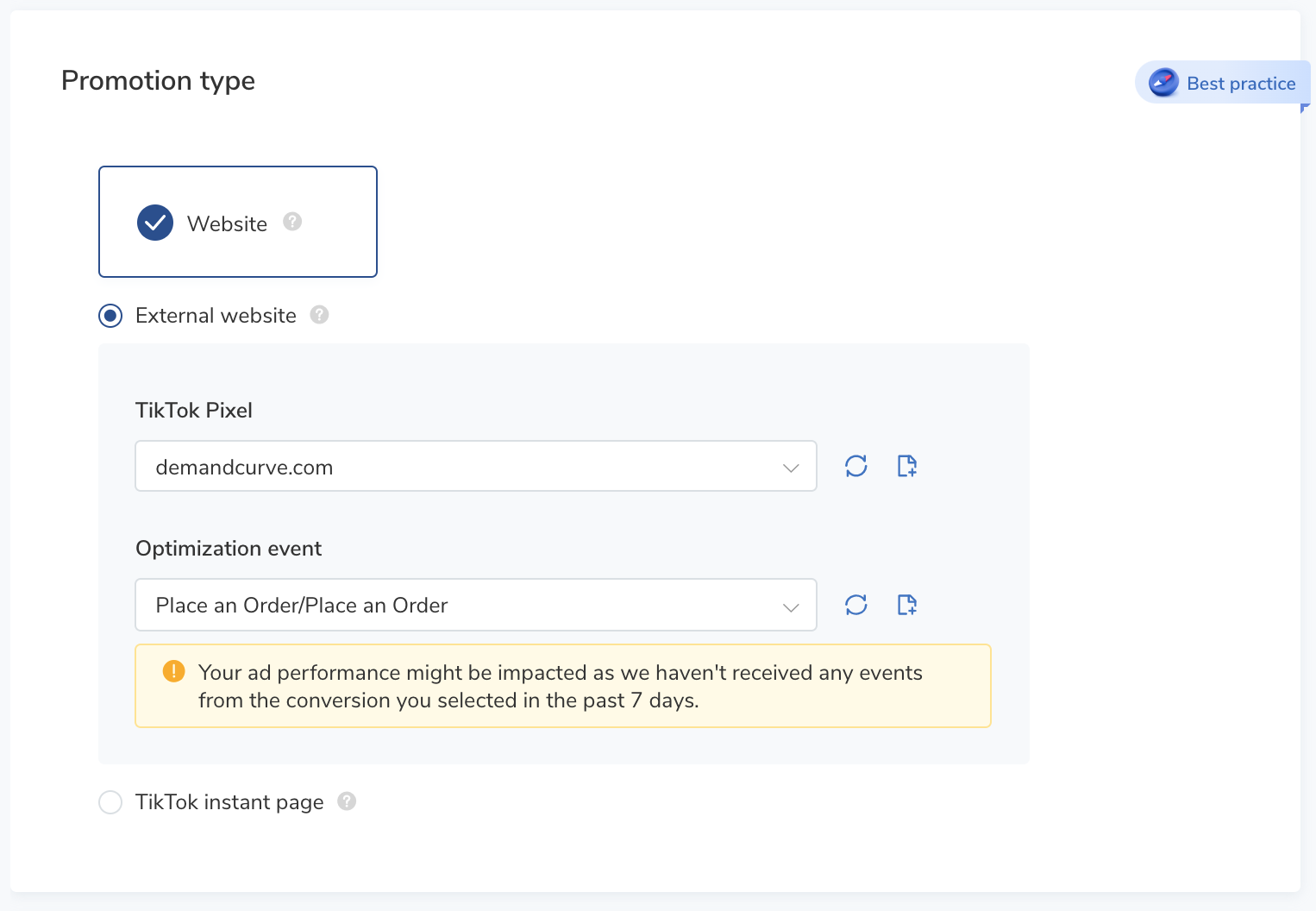
If you chose Conversions as your Campaign Objective, there's only one Promotion type: Website.
- Select the TikTok Pixel you set up in Step 1b, and choose your Optimization event.
- Starting out, we recommend optimizing for Add to Cart until you reach 50 pixel purchases within a 7-day window. Then optimize toward Place an Order.
Step 5b. Placements and creative type
Here, you'll choose where you want your ads to display.
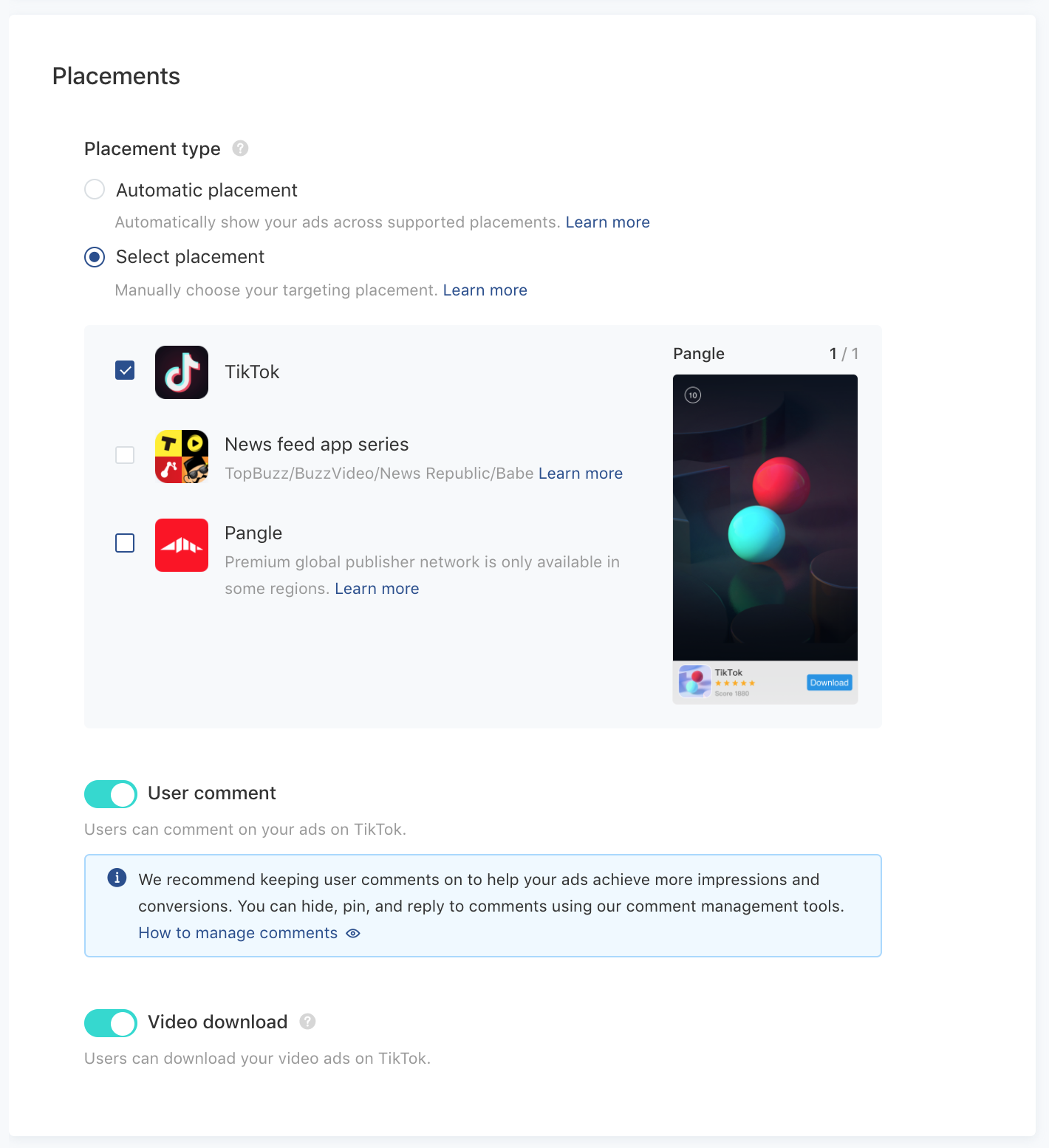
Since we're interested in optimizing for TikTok advertising conversions, select TikTok as your sole placement.
If you do business internationally and have the bandwidth to alter your ads to fit the creative requirements of the other placements, consider exploring them. For more information on Placements, read TikTok’s documentation.
Toggle User Comment ON and Video Download ON.
- Most TikTok users read the comments. The comments section is where brands and users can interact. Positive engagement signals (i.e, likes, comments, shares, saves) can help propel your ads in the auction.
Step 5d. Audience and demographics targeting
As you learned in the previous chapter, you’ll want to start with broad targeting on TikTok. Here's how to do it:
- Choose the location where you acquire customers.
- Set Gender to All and Ages to 18+.
Yep, that's it. Seriously.
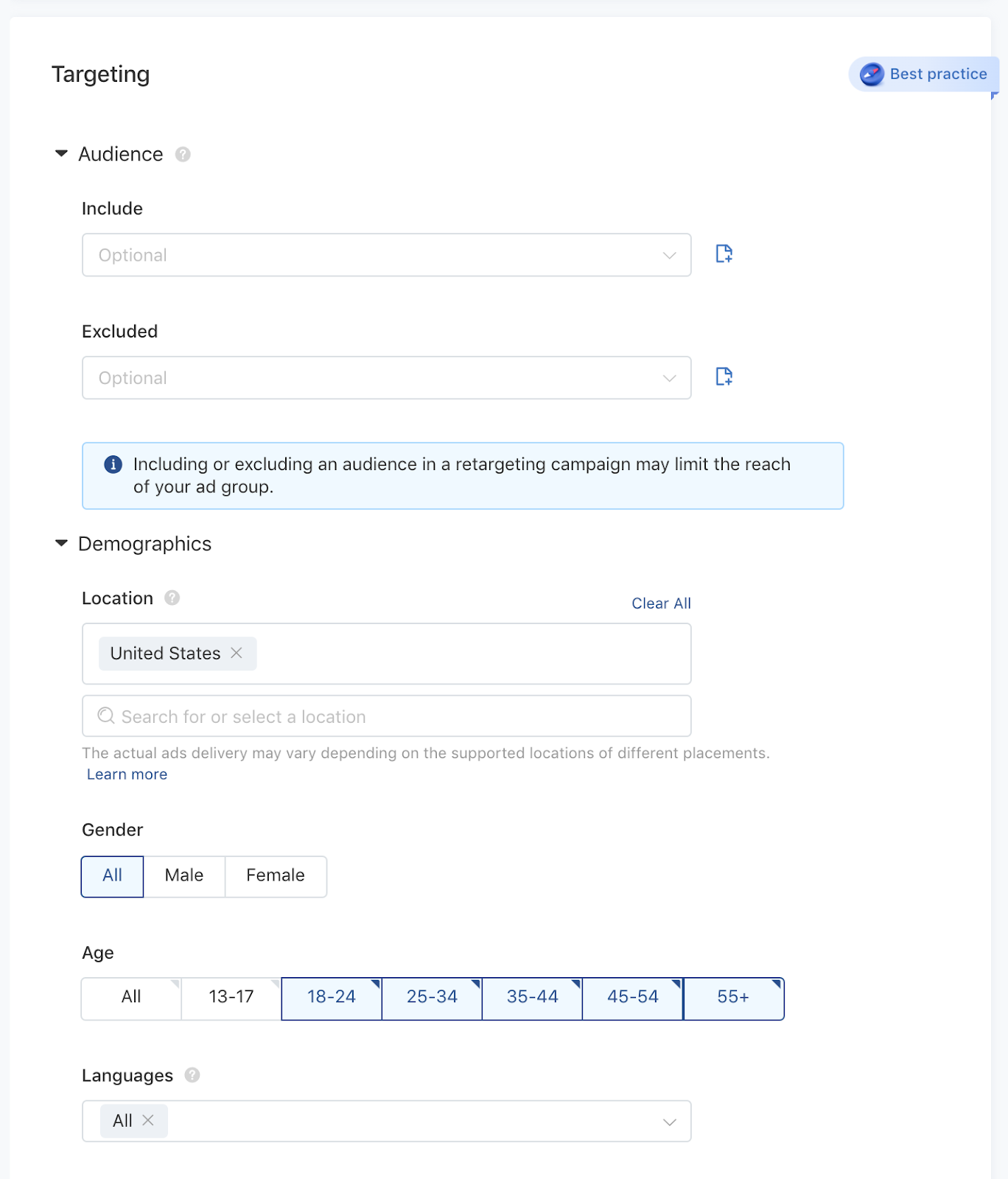
The only exception is if your business serves a specific gender. If so, select it from the options. And if there are age groups you specifically do not want to reach, make your selection accordingly.
Otherwise, your settings should match the screenshot above, using your specific location.
Step 5e. Audience targeting
There are two ways to target on TikTok:
- Interest targeting is based on the types of content users engage with on the platform.
- Behavior targeting is based on actions that users take involving specific profiles or videos.
There are 15 top-level categories to choose from and 100 nested interests.
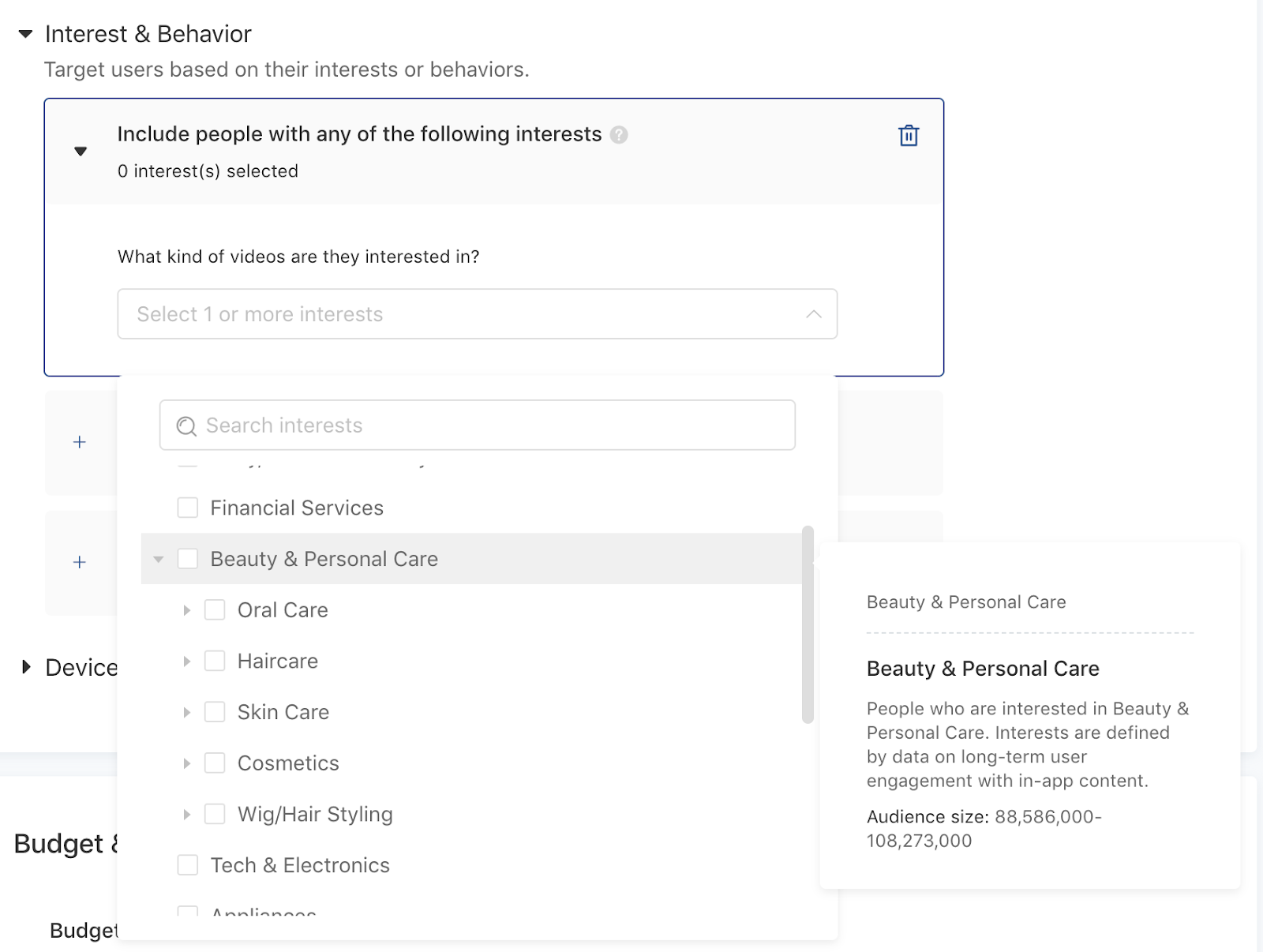
TikTok recommends selecting 15 different interests, but for your first campaign, leave all interest and behavior fields blank.
You might consider testing interest and behavior targeting later on. But for now, start with broad, open targeting to let TikTok serve your ads to a vast audience and get as much data back as possible.
Step 5f. Budget and schedule
TikTok requires an ad spend of at least $20 per day but recommends spending 20x your CPA goal. Plan to commit 100-$200 a day to get through the learning phase.
- Check out chapter 1 for more specifics on budgeting.

Step 5g. Bidding and optimization
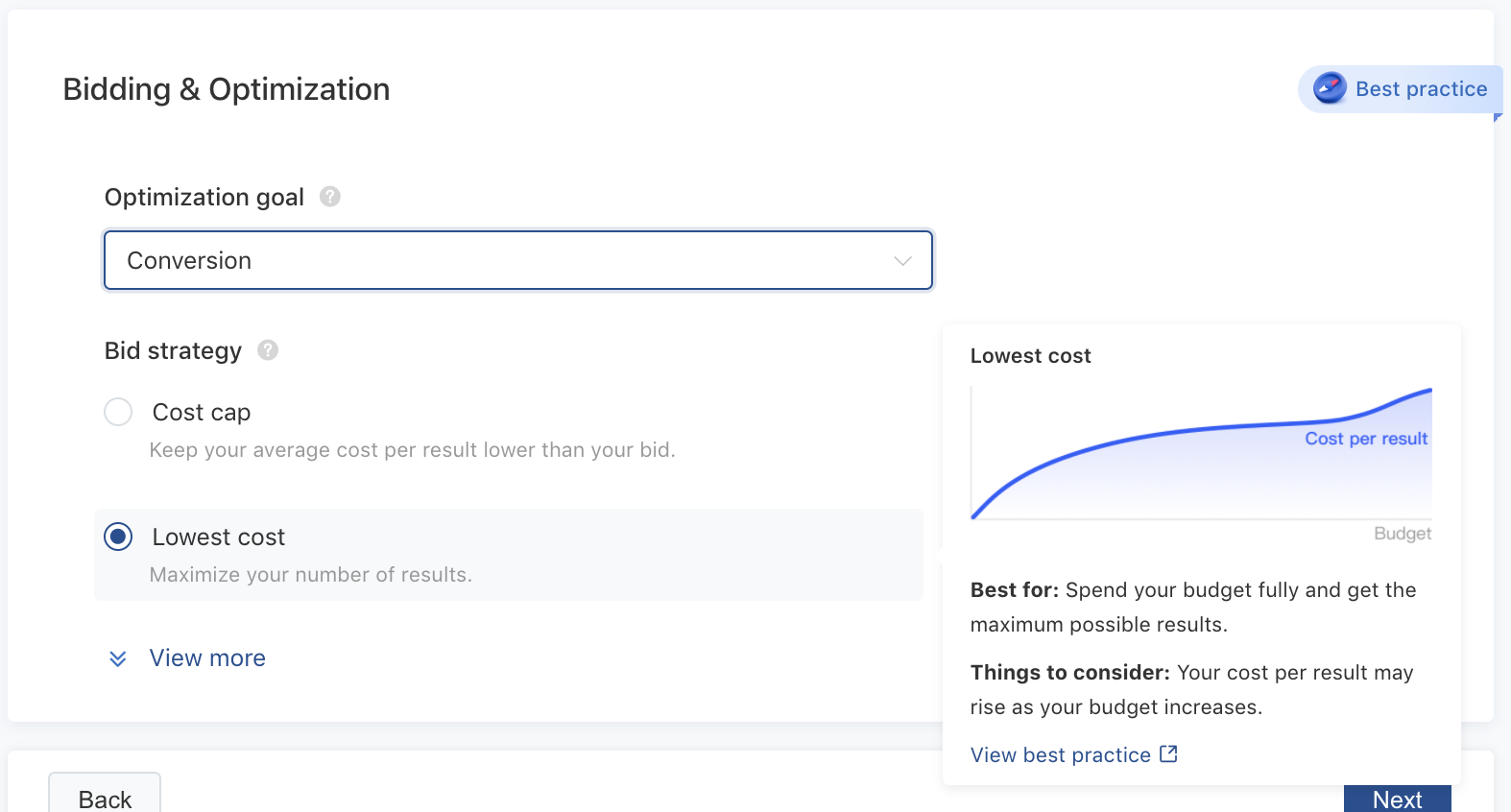
Since we want TikTok to show our ads to the people who are most likely to buy, select Conversion from the Optimization goal dropdown

Tip: If, at first, you don't see enough volume with a Conversion goal, shift to Click for a few days to let TikTok cast a wider net. Then revert to Conversion once you have more data to go on.
Under Bid strategy, choose the lowest cost option.
This bid strategy is the same as lowest-cost bidding on Facebook—you're not giving TikTok a specific bid for an event. If possible, you just want TikTok to find the lowest-cost conversions while spending through your total daily budget.
Click Next.
Step 6. Create ads
In this step, you'll select the creatives you uploaded to your asset library in Step 2c and add them to your ad group.
Step 6a. Choose your identity
You'll use the Identity section to select your ad format: In-feed ad or Spark ad.

In-feed ads
leave the Identity button toggled off (grey), then upload your profile image and enter your display name, like so:
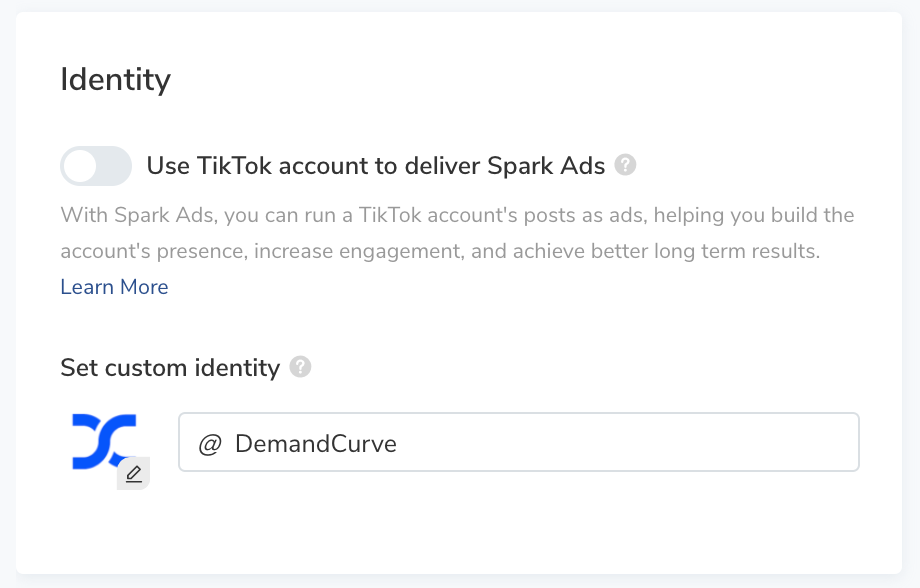
Spark ads
Toggle the Identity button on (turquoise).
Two ways to set these up:
- Deploy Spark ads through your TikTok for Business profile: Create Spark ads using organic posts from the public TikTok account linked to your Ads
Manager account.

- Deploy Spark ads through an influencer's profile: Create Spark ads using organic posts that TikTok Creators have authorized you to use in your advertising. The Spark ad is promoted from the creator's page and displayed with their handle, with no visible branding.
- With most forms of influencer marketing, companies pay influencers to create content and promote it to their audience. With Spark ads, you're still commissioning influencer content, but you, the advertiser, have complete control over the targeting and optimization settings.
Follow these instructions to obtain an authorization code from the Creator you're working with. You'll need it to authorize their account/posts for your ads.
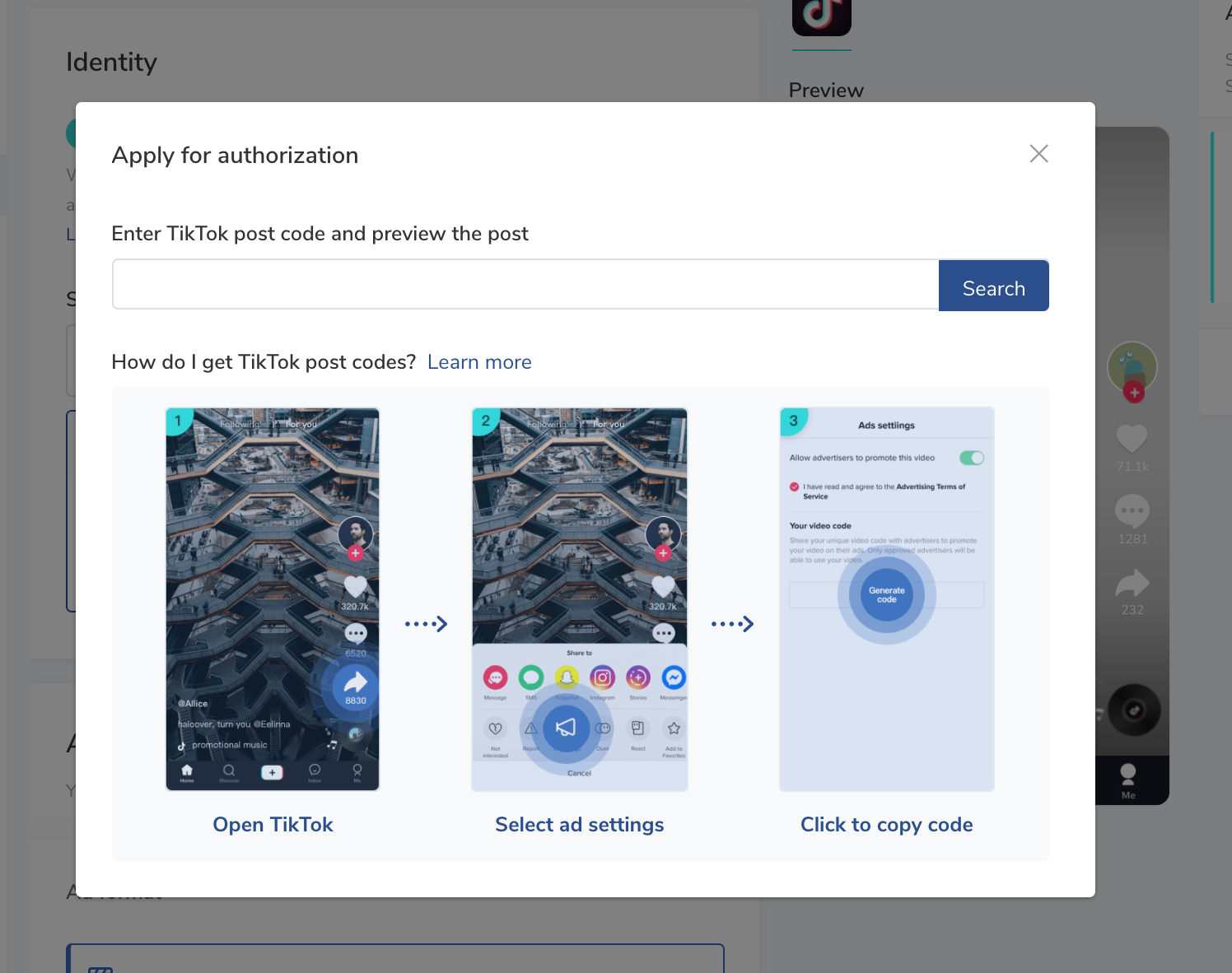
Step 6b. Upload ad creatives
Next, upload, create, or select the creative you want to use in the ad group, or choose a post to use in a Spark ad.
Paste the ad copy you drafted in Step 2 into the text field.
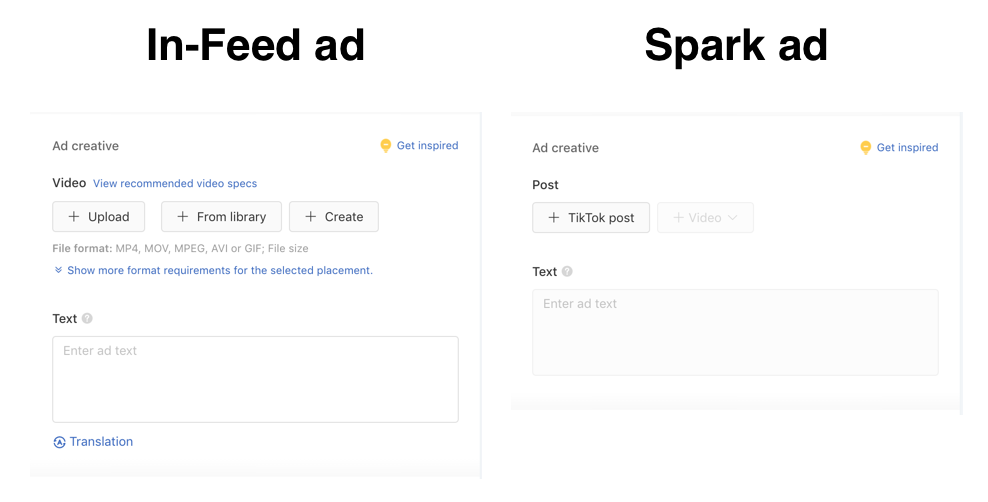
Step 6c. Specify your CTA and destination page URL
Once you've uploaded your creative and added the copy, choose the call to action you want people to take, and add your destination page URL.

- Call to action: TikTok gives advertisers two CTA options: dynamic and standard. We recommend using the Standard option and selecting a CTA that best matches the action you're asking people to take. The Dynamic setting means TikTok will test multiple CTAs and optimize for the one that performs best.
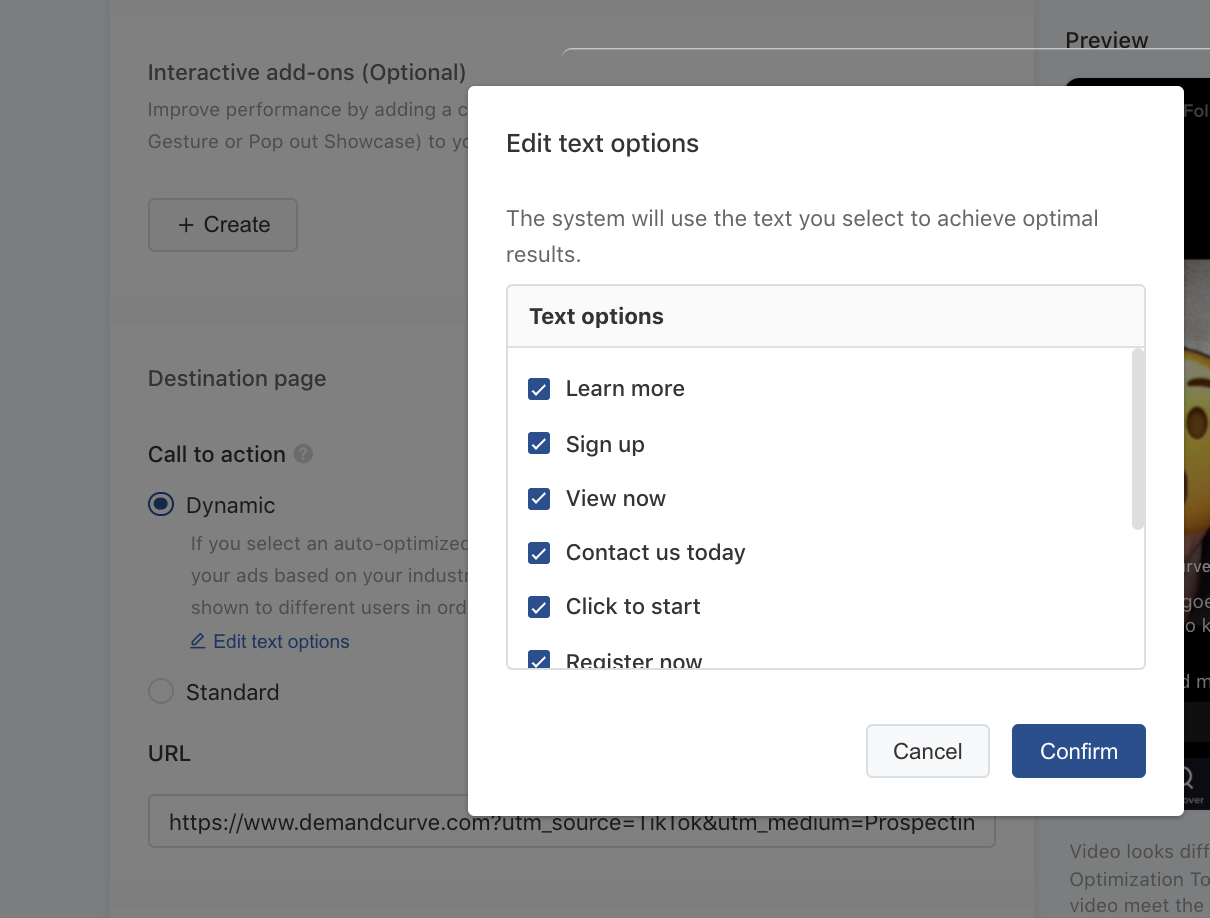
At this point, you've finished setting up the first ad in your ad group.
When you’re ready to add more, click Duplicate to save time, rather than starting from scratch.

Step 6d. Final review and submit
If there are any problems with your campaign, ad groups, or ad creatives, TikTok will not publish your campaign. No worries, though—you can navigate back to the step that gives you problems and make changes as needed.
- TikTok provides a handy ad review checklist you can use in your final check.
- And in the event that your ad gets rejected, here's a detailed explainer on the common reasons why ads fail review.
When you're done uploading creatives and building your ads, click Submit.
Step 7. Go live!
Success! You've just launched your first campaign 🎯
And now, your moment of zen.
Become a better marketer and join our free growth community
If you enjoyed this TikTok guide, you’ll love our Growth Newsletter. Each week, we send our 50,000+ community of startup founders and marketing operators 3 high-leverage growth tactics.
How do we source our tactics?
We ask hundreds of growth leaders which advanced tactics are working for them. Then we share those insights with you.
And by joining, you’ll be the first to know when we release deep research guides like this one.
The Growth Newsletter is an effective shortcut for getting you up to speed on the latest proven growth strategies. For free. Every week.
Sign up now.
Become a better marketer, in minutes.
Join the Growth Newsletter. Thousands of agency experiments and interviews with the world’s best marketers distilled into concise, actionable growth tactics. For free, in your inbox, every week.
More growth resources
Work with our growth agency, join our community of 90,000 founders and growth pros, and explore our free content.
Ads management
Most ad agencies don't work for startups. So we designed one that does.
Growth Newsletter
Advanced growth tactics sent via email.
Matchmaking
We'll match you with a vetted growth agency or freelancer for free.
Growth Guide
The most popular guide to growth marketing on the Internet.
Growth Playbooks
Free tactical growth guides.
Growth Blog
Comprehensive articles on growth topics.
Growth Vault
450+ tactics to grow your startup.
LP Teardowns
In-depth breakdowns on what top companies are and aren't doing well on their websites.

Read more advanced
marketing playbooks.
Researched by Demand Curve






















